Integration into LabVIEW
This documentation explains how the CETONI SDK Windows DLLs are integrated into LabVIEW. For an easy start with LabVIEW programming, all of the Windows DLL function blocks are already created for you (for LabVIEW 2010 - Version 10.0 - 32 Bit / 64 Bit). For each CETONI SDK function we have created a VI. Each VI is simply a wrapper for a C function call of a Windows DLL. So the C function documentation is also valid for the Qmix LabVIEW VIs.
Installation
In order to include the VIs into your LabVIEW installation, you have to perform the following steps.
- Note
- Make sure to use the correct SDK version (32-bit or 64-bit) for your LabVIEW installation. If you are using the 64-bit version of LabVIEW, you also need the 64-bit version of the CETONI SDK.
The CETONI SDK VIs have to be added to the LabVIEW Palette Set. Select Advanced -> Edit Palette Set from the Tools menu
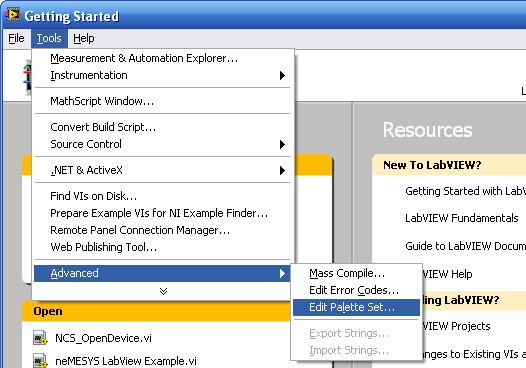
Then click with the right mouse button into the palette and select Insert -> Sub palette from the popup menus
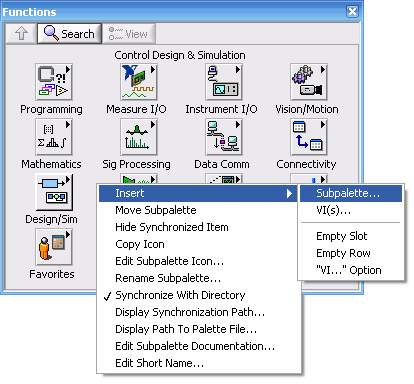
Select Link to an existing palette file (.mnu) from the Insert Sub palette window and then click OK.
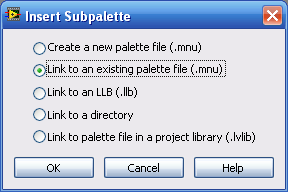
Select the file QmixSDK.mnu from the lib\labview\menufiles directory within your CETONI SDK installation directory.
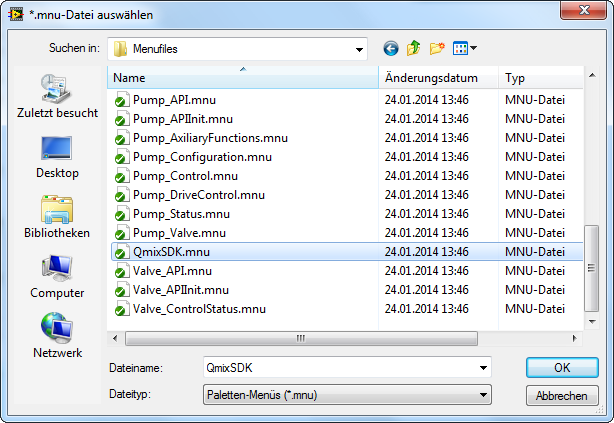
Finally save the changes you just made to the palette. Now the CETONI SDK VIs are accessible through the LabVIEW functions palette.
Getting Started
CETONI SDK LabVIEW Project
To get an overview of the existing VIs and the examples, simply open the QmixSDK.lvproj (CETONI SDK Folder/lib/labview/QmixSDK.lvproj) project in LabVIEW. The example folder ❶ contains a number of examples that show, how to use the LabVIEW VIs of the SDK. Just open an example and start it to see, how it works.
- Note
- All examples use a simulated device configuration that is shipped with the SDK. That means, it is not possible to control your devices with this device configuration. If you would like to modify the examples to control your real physical devices, then you need to create a valid device configuration first. Read the Getting Started section to learn how to do this.
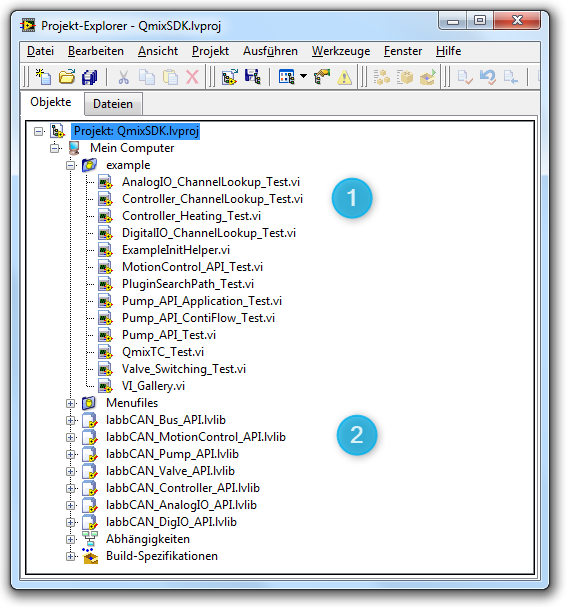
In the lower part ❷ you will find the LabVIEW VI libraries for all QmixSDK libraries.
Groups of functions
The VIs of CETONI SDK LabVIEW Integration are grouped according to the Modules of the CETONI SDK.
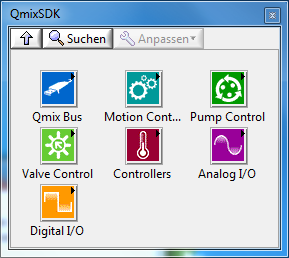
For detailed information about the function groups and the single VIs please refer to the function reference of the CETONI SDK API.
Read the Getting Started section to learn how to create a valid device configuration and how to get started using the CETONI SDK functions of the LabVIEW integration.

