CETONI SDK for Windows
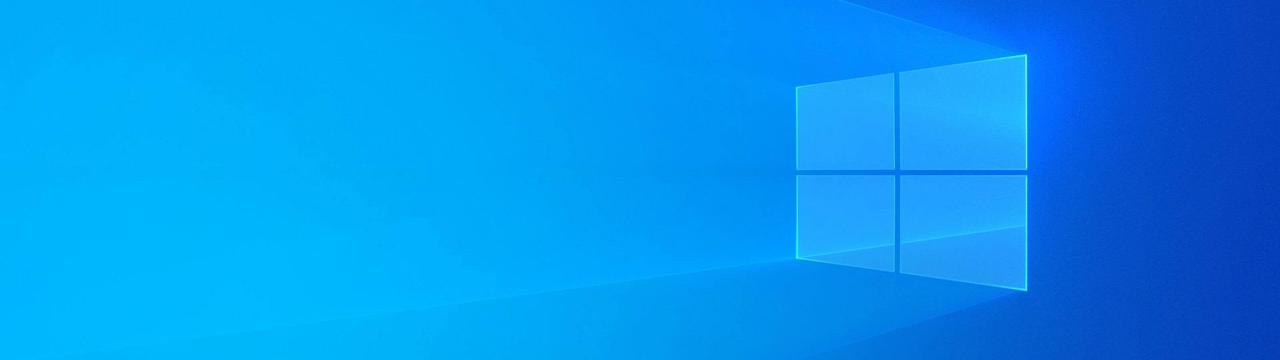
Installation Directory Content
The CETONI SDK for Windows setup installs a number of files into the final installation folder. The following overview shows which files are installed into which folders:
- Root Installation Folder - contains all the Windows DLL files needed for the API in order to run properly and all unit test cases (*.exe). You have to copy the DLLs to the working directory of your system or to the application directory that contains your application EXE file.
- config - provides the configuration files for running the provided tests (the configuration use simulated devices only)
- doc - contains the compiled version of this HTML documentation
- examples - here you find a number of C examples that show how to use the different labbCAN libraries
- include - contains an C language files for each single labbCAN library
- lib - Contains the import libraries for various compilers and IDEs
- delphi - Contains some examples that show how to integrate the SDK into Delphi
- labview - Contains the CETONI SDK LabVIEW integration with all VI's
- matlab - Contains a matlab example file
- mingw - Contains the import libraries for MinGW compiler (GCC 5.3.0)
- python - Contains the complete Python integration for the CETONI SDK
- sila - The Python based SiLA library s library for CETONI devices
- plugins - contains the LED array plugin and may be used for later addition of custom plugins
Running the unit tests
With the test cases you can check, if the SDK runs properly on your system. To run a test case, you should open a command line window and change into the root installation directory. Now you can execute the test cases with the runtest.bat test runner like in the following example:
- Note
- All tests run with a device configuration with simulated devices. That means, if you have real devices connected, then nothing will move.

